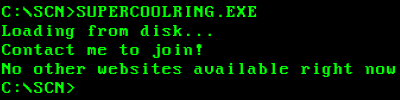SCNHOWTF
 Home - Tech Tutorials - Obscureware - Opinions - My Stuff - Links - Weather
Home - Tech Tutorials - Obscureware - Opinions - My Stuff - Links - Weather

Welcome to the DSi mod page!!!!!1
DISCLAIMER: There is a VERY SLIGHT brick risk from installing Unlaunch
- STAGE 1 - Initial setup:
- Install 7-Zip or some other kind of archiving util
- Insert your DSi SD card (FAT32 and 32GB or lower) into your computer.
- Download TWiLightMenu++ and dumpTool.
- Copy the _nds folder, BOOT.NDS file, and dumpTool.nds to the root/top folder of the sdcard
- Power on your system (sdcard not needed yet)
- Open the Album in the camera. If it had a Facebook icon, download this. If not, download this.
- Navigate to "sd:/private/ds/app/484E494A" (sd:/ is root of sdcard) (If the folders do not exist, create them.)
- If they DO exist, rename the existing "pit.bin" to "pit.backup".
- If there is a folder named "DCIM" in the sdcard root, rename it to "DCIM_BACKUP". You can rename it after the Memory Pit exploit is complete.
- Open the DSi Camera again.
- Select "SD Card" in the top right corner of the touchscreen
- Select "Album"
- If the screen flashes magenta, you did it correctly! Bravo! If it is green, ensure that BOOT.NDS is on the sdcard root.
- STAGE 2 - Dumping NAND:
- Run dumpTool from the SD card
- Press A, the backup should take ~7 minutes. Press start to exit after it is done and poweroff your system.
- Remove your SD card, store the NAND backup somewhere safe (e.g. external hard drive, computer drive)
- STAGE 3 - Unlaunch:
- Download Unlaunch from here.
- Extract it and copy unlaunch.dsi to the root of your SD card.
- Restart TWiLightMenu++ from the Memory Pit exploit
- If you would like to change the Unlaunch background, press select in TWiLightMenu++, and click the small DS icon. Press L/R until you reach Unlaunch settings. Then exit settings. (OPTIONAL)
- Start Unlaunch.dsi
- Select "Install Now"
- Reboot your DSi.
- If you see the Unlaunch "FILEMENU," you modded your DSi!!!!! Good on you.
- STAGE 4 - Post-Unlaunch Config
- Select "OPTIONS"
- Change your startup settings as you wish!
- "Launcher" is the normal NAND DSi Menu.
- Reboot your DSi!
- RESTORE. YOUR. BACKUPS!
Troubleshooting: Click here



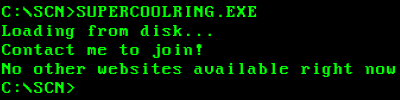
contact me here